Google Maps is an invaluable tool for navigating and planning trips, and understanding how to set departure and arrival times can make your journey more efficient. This feature helps you schedule your trips around your timetable, making it ideal for those with specific time constraints like catching a flight or meeting a business appointment. This article will guide you through each step of setting a time for departing or arriving at a location using Google Maps, ensuring you can optimize your travel experience and avoid unnecessary delays.
Why Set Depart and Arrive Time?
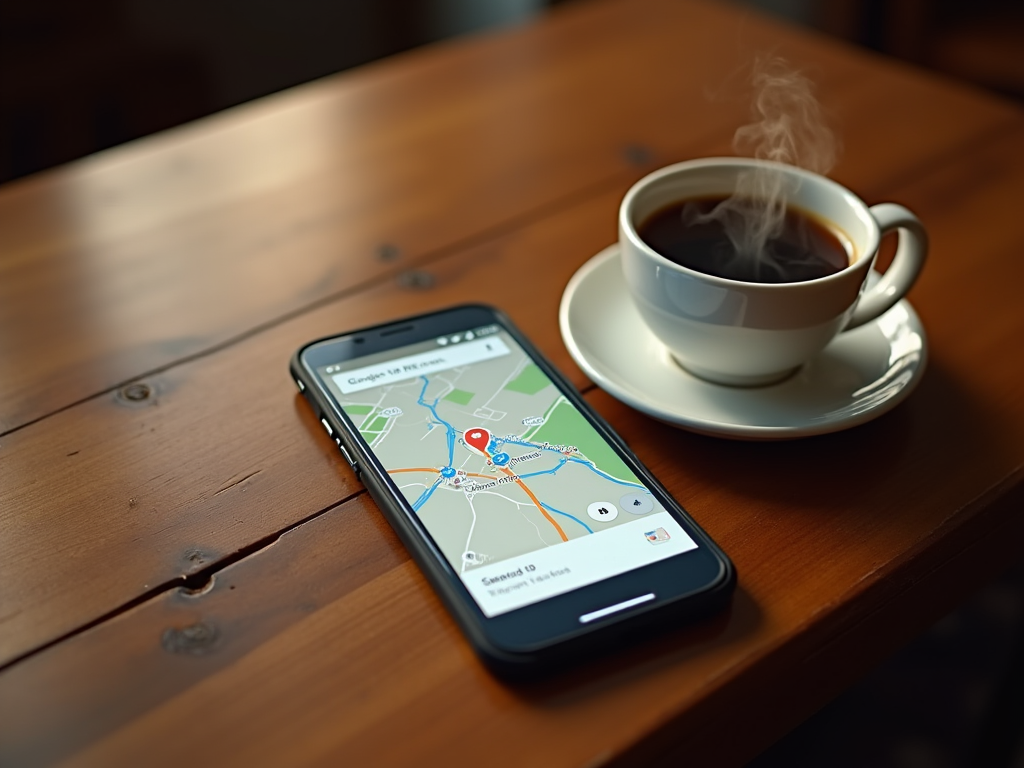
Setting depart and arrive times in Google Maps can greatly enhance your travel planning by providing estimated travel times and routing options based on live traffic data. This can be particularly beneficial when traveling during rush hours or in unfamiliar territories. Having a predictable time frame allows for better scheduling and reduces the uncertainty of reaching your destination. Imagine scheduling a meeting and knowing exactly when to leave to arrive on time. This is particularly useful not just for drivers, but for anyone using any mode of transport, be it biking, walking, or public transit.
How to Set Departure Time in Google Maps
Setting a departure time in Google Maps can help you adjust your travel plans according to real-time traffic conditions, providing a more accurate travel window. The process is straightforward:
- First, open Google Maps on your device and enter your desired destination in the search bar.
- Select the “Directions” button to initiate the route planning.
- Choose your starting point or allow the app to use your current location as the default.
- Click on the “Leave now” option to bring up additional settings, then select “Depart at” to choose your planned departure time.
- Enter your desired departure time and date and adjust if necessary based on the app’s suggestions.
- Finally, review the suggested routes and estimated times, and opt for the route that suits your schedule best.
By utilizing this feature, you can make educated decisions on when to leave and avoid unpredictable delays caused by traffic congestion.
Setting Arrival Time for Better Scheduling
Planning your arrival time is equally crucial, especially when your schedule revolves around important activities like picking up someone from the airport or attending an event. Here’s how you can achieve that using Google Maps:
- Open the Google Maps app, and enter your destination as you usually do.
- Under the “Directions” button, input your start location.
- Click on the “Leave now” option, just like that of departure setup.
- Instead of “Depart at,” choose “Arrive by” to enter your desired arrival time.
- Set your intended arrival date and time, and adjust according to Google’s route suggestions.
- Review your options and select the best route that fits your schedule without rushing or being too early.
This feature ensures that you can synchronize your arrivals with your planned events or schedule, providing you peace of mind and punctuality.
Additional Tips for Using Google Maps
In addition to setting departure and arrival times, there are various tips to maximize your experience with Google Maps. For enhanced route planning:
- Always check alternative routes provided by the app, especially during high traffic periods.
- Make use of the offline maps feature when traveling in areas with unreliable internet connectivity.
- Keep the app updated for the latest features and most accurate information.
- Utilize the ‘explore’ feature to find interesting stops like restaurants or gas stations along the way.
- Trust the live traffic updates for more accurate predictions of delays or traffic conditions.
By incorporating these tips, you can significantly enhance your navigation experience, ensuring travel becomes both efficient and enjoyable.
While Google Maps offers many features, common user mistakes can undermine its effectiveness. Avoid these pitfalls:
- Forgetting to adjust am/pm settings which might lead to incorrect timing.
- Relying solely on estimated times without considering external factors like road closures.
- Ignoring regular updates which can result in missing crucial features or improvements.
- Overlooking the impact of timezone changes when setting long-distance travel plans.
- Neglecting to explore alternative routes that can be quicker during unusual traffic conditions.
Avoiding these mistakes will ensure your schedule is more reliable and accurate.
Conclusion
Setting depart and arrive times within Google Maps is a straightforward yet powerful tool in optimizing your travel schedule. By understanding and utilizing this feature, you can plan your journeys more efficiently, resulting in better time management and reduced stress levels. As traffic conditions and travel times may vary, leveraging the full potential of Google Maps will enhance your ability to travel smarter. Make Google Maps your go-to travel partner and enjoy a more seamless navigation experience.
Frequently Asked Questions
1. Can I set departure and arrival times on the Google Maps app on my phone?
Yes, you can easily set these times on the Google Maps application for both Android and iOS devices, using the same steps outlined in this guide.
2. Does Google Maps account for timezone changes when setting time?
Google Maps does take into account timezone changes, automatically adjusting times based on geographical locations. However, always ensure you double-check for any discrepancies.
3. Is it possible to use these features when using Google Maps offline?
While offline maps work for navigation without internet, setting departure and arrival times requires real-time data and internet connection for the most accurate results.
4. Can I alter the time settings after I’ve set them?
Certainly, you can return to the route settings at any time to adjust either the departure or arrival times as needed.
5. How does setting these times affect my route?
By setting depart or arrive times, Google Maps calculates estimated travel time based on current or predicted traffic, allowing for more informed decision-making on route selection.



