When you’re preparing to take off on a flight and the cabin crew instructs you to switch your mobile devices to airplane mode, a common question arises: Can you still use Bluetooth? The straightforward answer is yes, you can use Bluetooth on Android devices while in airplane mode. Although enabling airplane mode will disable wireless transmissions, Bluetooth is an exception that can be manually reactivated. This means you could still enjoy your Bluetooth headphones or other wireless accessories. However, it might also mean that certain connectivity such as phone calls and wifi connections will be disrupted. In this article, we’ll explore the nuances of using Bluetooth with your android phones in airplane mode and what that means for your in-flight experience.
Understanding Airplane Mode on Android Devices
What is Airplane Mode?
Airplane mode, represented usually by an airplane icon, is a setting on your Android that disables all wireless connections to comply with airline regulations. When activated, airplane modes ensure that your device does not interfere with the aircraft’s communication and navigation systems by keeping wi-fi, cellular networks, and Bluetooth turned off.
How Airplane Mode Impacts Connectivity
Activating airplane mode on android devices essentially cuts off all transmission signals that could also interrupt the aircraft’s operation. This includes wi-fi networks, cellular data, and other wireless communication. The purpose behind this is to eliminate the risk of electromagnetic interference with airplane equipment. Although wireless headphones and bluetooth connections are not typically a concern, airplane mode does not distinguish between different wireless technologies and will shut down them all by default.

The Bluetooth Exception
Bluetooth Functionality in Airplane Mode
Despite airplane mode disabling most wireless connections, bluetooth still works with a workaround. Since bluetooth signals are of shorter range and are considered less of an interference risk, aviation authorities generally allow their use during flight. However, keep in mind that while airplane mode will not block you from re-enabling Bluetooth, you will need to do this manually after airplane mode is activated.
How to Enable Bluetooth on Android Airplane Mode
- Swipe down from the top of your screen to access the Quick Settings.
- Tap on the airplane icon to activate airplane mode. Take notice as your device’s cellular, Wi-Fi, and Bluetooth connections are disabled.
- Tap on the Bluetooth icon which, despite airplane mode, can be turned back on.
- Your android phones will keep your Bluetooth active, and you can now pair your device with wireless headphones or other Bluetooth accessories.
It is important to remark that even though you might not have internet access due to disabled Wi-Fi and cellular data, your Bluetooth connections could still be operable, providing functionality to specific devices that don’t require an active internet connection.
Safe Usage of Bluetooth During Flights
Airline Policies on Bluetooth Usage
While you can activate Bluetooth during flights, it is essential to adhere to your airline’s specific policies regarding electronic device usage. Most airlines will allow the use of wireless headphones and other Bluetooth devices, but restrictions on usage during takeoff and landing might still apply.
Bluetooth Devices Approved for In-Flight Use
The range of Bluetooth devices you might want to use during a flight includes not only Bluetooth headphones but also wireless keyboards, mice, and gaming controllers. Because they operate on short-range wireless connections, these devices are typically approved for use in-flight as long as you still have them in airplane mode and follow any specific airline stipulations.
Step-by-Step Guide to Using Bluetooth in Airplane Mode
Accessing Settings on Android
To manage your wireless connections in airplane mode, you will need to access the settings menu on your Android device. This menu allows you to toggle airplane mode and individually control your Bluetooth connection.
Pairing Devices with Bluetooth
- Ensure that the Bluetooth device you wish to connect is in pairing mode.
- Navigate to the Bluetooth settings on your Android phone to search for and select your device from the list of available connections.
- Confirm the pairing on both your phone and the Bluetooth device, if necessary.
| Device Type | Common Uses In-Flight |
|---|---|
| Bluetooth Headphones | Listening to music, watching movies |
| Wireless Keyboard | Typing on a tablet or a phone |
| Gaming Controller | Playing games on your device |
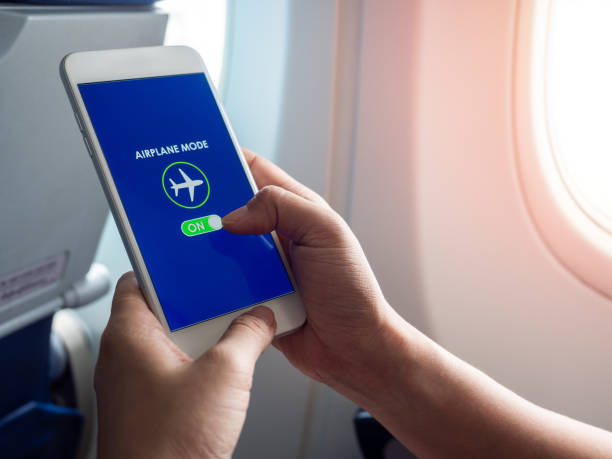
Troubleshooting Common Issues
Bluetooth Connection Problems in Airplane Mode
Occasionally, you might encounter issues when trying to use bluetooth connections in airplane mode. Common problems can include difficulty pairing or maintaining a stable connection. However, this does not discourage their use, as these issues are often easily resolved by toggling the Bluetooth function off and on or restarting your device.
Ensuring Compatibility with Airplane Mode
When planning to use Bluetooth devices on a flight, make sure they are compatible with airplane mode. Most modern android devices and accessories will not present an issue, but older tech might not function as smoothly. Always check your device’s specifications and airline regulations to avoid any surprises.
If you find your Bluetooth connections dropping or not being recognized, it is crucial to verify that the device has not been automatically disabled by the airplane mode setting. You can do this by:
- Re-checking the Bluetooth status in your Quick Settings or Under Settings > Connections > Bluetooth.
- Ensuring your Bluetooth device is fully charged and in range of your Android device.
In instances where other wireless headphones or devices refuse to connect, removing the device from your phone’s paired list and reconnecting as if it were a new device often solves the problem. Sometimes the issue may lie with incompatibility between the device and your current Android operating system. Checking for software updates on your Android device could resolve unforeseen connection issues.
Conclusion
In summary, Bluetooth can indeed be used on Android devices even when airplane mode is activated. This can be a real game-changer for travelers who wish to stay entertained or productive during flights without interfering with aircraft systems. It’s crucial, however, to remain aware of and comply with your airline’s guidelines regarding the use of electronic devices during all phases of the flight. By understanding how to effectively enable and manage Bluetooth connections in airplane mode, you’ll be better equipped to enjoy your wireless headphones, keyboards, and other Bluetooth-enabled devices the next time you fly.
Now that we’ve covered the necessary steps and troubleshooting techniques for using Bluetooth in airplane mode on Android devices, let’s turn to some frequently asked questions that might further clarify any doubts.
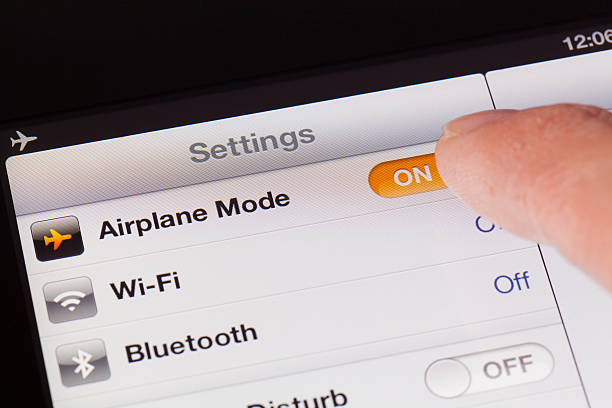
FAQ
Q1: Will using Bluetooth in airplane mode drain my Android’s battery faster?
A1: Bluetooth, especially newer versions, is designed to be energy-efficient, so using Bluetooth while in airplane mode will not significantly drain your battery. However, the battery consumption will depend on the connected device and the duration of usage.
Q2: Can I make phone calls via Bluetooth while my Android is in airplane mode?
A2: No, you cannot make regular phone calls when your device is in airplane mode because it disables the cellular connection. However, if the airline provides Wi-Fi and you use Wi-Fi calling or VoIP services like Skype or WhatsApp, you could still make calls.
Q3: Are there any risks of using Bluetooth during a flight?
A3: The risks are minimal as Bluetooth operates at very low power levels and on a different frequency than what could potentially interfere with an aircraft’s navigation and communication systems. Always follow the crew’s instructions and airline regulations.
Q4: Why won’t my Bluetooth device connect even after following the steps to use it in airplane mode?
A4: Your device might not be in pairing mode, or there could be software glitches. Try restarting both your Android device and the Bluetooth accessory. Also, make sure that both devices are compatible and that your Android software is up to date.
Q5: How do I know if my Bluetooth device is allowed to be used during a flight?
A5: The allowed devices usually include anything that does not transmit cellular signals, like wireless headphones or a Bluetooth mouse. Always verify with the airline’s policy beforehand, which is often available on their website or in-flight literature.



