In today’s fast-paced world, ensuring the longevity of your laptop’s battery is crucial for maintaining productivity and mobility. A well-preserved battery not only enhances your laptop’s performance but also extends its lifespan, saving you time and money in the long run. In this article, we will explore five effective tips to help you preserve your laptop battery life and keep your device running efficiently.
1. Adjust Your Screen Brightness
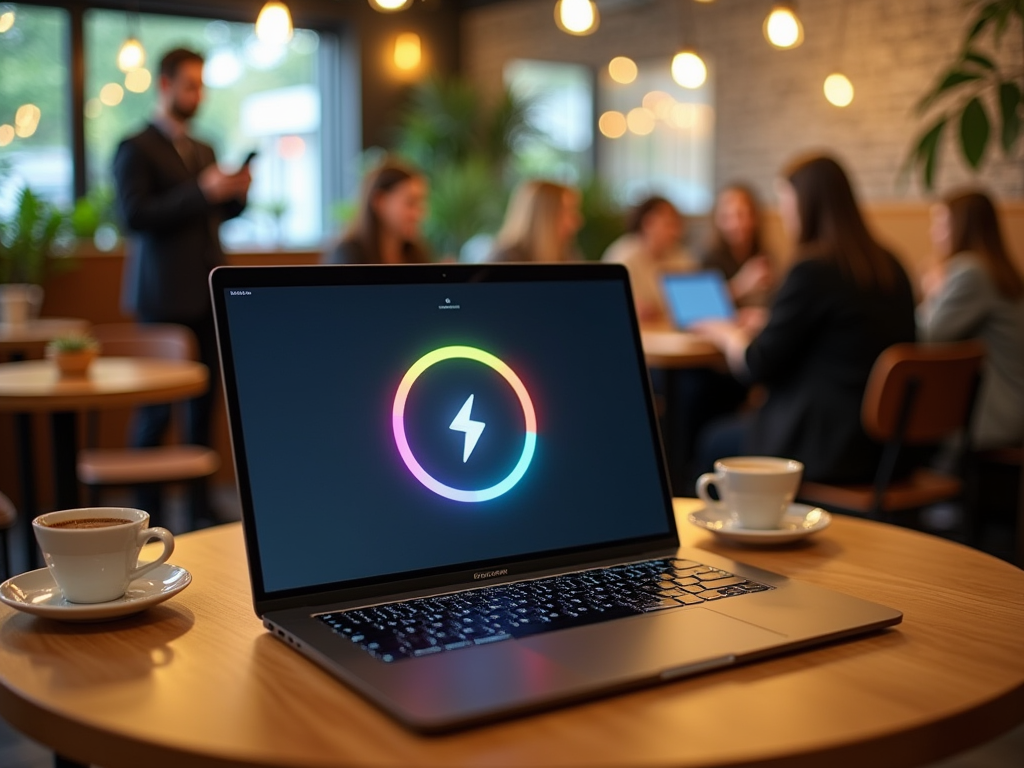
One of the most significant factors influencing your laptop’s battery life is the screen brightness. Keeping your display at maximum brightness can drain your battery much faster than necessary. You can optimize battery usage by following these guidelines:
- Lower your screen brightness to a level that’s comfortable for your eyes.
- Utilize the automatic brightness adjustment feature if available, which allows the laptop to adjust brightness based on ambient light.
- Consider using dark mode or darker wallpapers, which require less power on LED and OLED screens.
- Manually dim the screen when watching videos or performing tasks that don’t require high brightness.
- Use an external monitor with lower power requirements if your work demands a brighter display.
By being mindful of your screen settings, you can significantly extend the battery life of your laptop.
2. Limit Background Applications

Every application running in the background of your laptop consumes precious battery life. Some programs may not even be visible but continue to run and drain your battery. To combat this issue, consider these strategies:
- Open the Task Manager (Windows) or Activity Monitor (Mac) to identify resource-intensive applications.
- Close unused applications and tabs in your browser.
- Disable startup programs that you do not use regularly.
- Schedule heavy software updates or downloads for times when you don’t need to rely on battery power.
- Consider using lightweight alternatives for demanding software when working on battery.
By limiting background applications, you’ll not only conserve battery life but also enhance overall system performance.
3. Use Battery Saver Mode
Most laptops come equipped with a battery saver mode designed specifically to optimize power usage. To make the most of this feature, consider the following:
- Activate battery saver mode through your operating system settings. On Windows, find it under ‘Settings’ > ‘System’ > ‘Battery’. On Mac, navigate to ‘System Preferences’ > ‘Battery’.
- Customize settings based on your preferences, such as reducing screen timeouts and disabling background app refresh.
- Set your laptop to automatically switch to battery saver mode when unplugged.
- Monitor battery health regularly to ensure optimal functionality.
- Consult your laptop’s user manual for additional manufacturer-specific optimization features.
Utilizing the built-in battery saver mode can lead to a substantial improvement in battery endurance.
4. Keep Your Laptop Cool
Heat can be a silent killer of battery life, impacting both performance and longevity. To maintain an optimal temperature for your laptop, follow these tips:
- Use your laptop on hard surfaces like tables, which allow for proper airflow.
- Avoid using the laptop on soft surfaces like beds or couches that can obstruct ventilation.
- Invest in a laptop cooling pad to improve airflow and keep temperatures low.
- Regularly clean vents and fans to prevent dust buildup that can impede cooling efficiency.
- Limit extensive gaming or other graphics-intensive activities when running on battery to avoid overheating.
By keeping your laptop cool and well-ventilated, you can help preserve its battery life and enhance its overall performance.
Your laptop’s power settings play a critical role in determining its battery life. Tailoring these settings can lead to significant energy savings. Consider the following options:
- Adjust the power plan settings in Windows through ‘Control Panel’ > ‘Hardware and Sound’ > ‘Power Options’. Choose a balanced or power-saving plan.
- On Mac, go to ‘System Preferences’ > ‘Energy Saver’ do the same adjustments.
- Set sleep modes for both the display and hard disk to activate after a short period of inactivity.
- Disable Bluetooth and Wi-Fi when they are not in use to limit energy consumption.
- Limit background syncing and application notifications that can wake up the laptop unnecessarily.
By optimizing your power settings, you can ensure that your laptop uses energy more efficiently and extends battery life.
Conclusion
Preserving your laptop’s battery life is essential for optimal performance and longevity. By following the five effective tips outlined above—adjusting screen brightness, limiting background applications, using battery saver mode, keeping your laptop cool, and optimizing power settings—you can significantly enhance your laptop’s efficiency and extend its usability. Implementing these practices will not only help you get the most out of your laptop but also save you from frequent charging interruptions while you’re on the go.
Frequently Asked Questions
1. How often should I calibrate my laptop battery?
It’s recommended to calibrate your battery every few months. This involves fully charging your laptop, using it until it drains completely, then charging it back to 100% without interruptions.
2. Can I replace my laptop battery to extend its lifespan?
Yes, batteries do wear out over time. Replacing your battery when you notice decreased performance can significantly improve your laptop’s usability.
3. Is it harmful to keep my laptop plugged in all the time?
Keeping a laptop plugged in constantly can lead to battery wear. It’s best to unplug and let the battery discharge occasionally.
4. Does using a laptop in extreme temperatures affect battery life?
Yes, extreme heat or cold can impact battery performance and longevity. It’s essential to use your laptop in a moderate temperature range.
5. How long can I expect my laptop battery to last?
Typical laptop batteries last between 2 to 5 years depending on usage and maintenance. Regular care can help maximize your battery’s lifespan.



